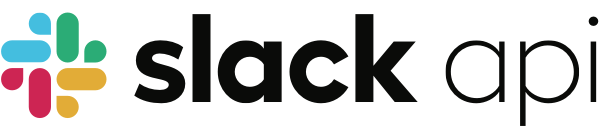
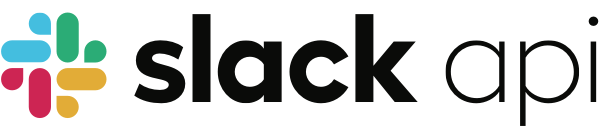
This tutorial will show you how to use the packages in this Node Slack SDK to get a simple Slack app running. If you’ve never used the Slack APIs before, you’re in the right place. Welcome, and let’s get started!
The first step is to create a new app with Slack at the API website. Give your app a fun name and choose a Development Slack Workspace. We recommend using a workspace where you aren’t going to disrupt real work getting done – you can create a new one for free. After you create an app, you’ll be greeted with some basic information.
In this guide we’ll be calling a method of Web API to post a message to a channel. The Web API is the foundation of the Slack Platform, and almost every Slack app uses it. Aside from posting messages, the Web API allows your app to call methods that can be used for everything from creating a channel to updating a user’s status. Before we can call any methods, we need to configure our new app with the proper permissions.
Navigate to OAuth & Permissions and scroll down to the section for scopes. Slack describes the various permissions
your app could obtain from an installing bot as scopes. There are over 80 scopes!
Some are broad and authorize your app to access lots of data, while others are very specific and let your app touch just
a tiny sliver. Your users (and their IT admins) will have opinions about which data your app should access, and only
agree to install the app if the data permissions seem reasonable, so we recommend finding the scope(s) with the least
amount of privilege for your app’s needs. In this guide we will use the Web API to post a message. The scope required
for this is called chat:write. Scroll down to “Bot Token Scopes”, ensure this section is expanded, then click “Add an OAuth Scope”, find the
chat:write scope and select it to add it to your app.
Now our app has described which scope it desires in the workspace, but we haven’t added it to your workspace yet. To install your app, scroll up to the top of the page and click the Install to Workspace button. You’ll be taken to the app installation page. This page is where you grant the bot user permission to install the app in your development workspace with specific capabilities.
Go ahead and click “Allow”. This will install the app on the workspace and generate the token we’ll need.
When you return to the OAuth & Permissions page copy the Bot User OAuth Access Token (it should begin with xoxb). Treat
this value like a password and keep it safe. The Web API uses tokens to authenticate the requests your app makes. In
a later step, you’ll be asked to use this token in your code.
If you don’t already have a project, let’s create a new one. In an empty directory, you can initialize a new project using the following command:
$ npm init
You’ll be prompted with a series of questions to describe your project, and you can accept the defaults if you aren’t
picky. After you’re done, you’ll have a new package.json file in your directory.
Install the @slack/web-api package and save it to your package.json dependencies using the following command:
$ npm install @slack/web-api
Create a new file called tutorial.js in this directory and add the following code:
const { WebClient } = require('@slack/web-api');
console.log('Getting started with Node Slack SDK');
Back at the command line, run the program using the following command:
$ node tutorial.js
Getting started with Node Slack SDK
If you see the same output as above, we’re ready to start.
In this guide we’ll post a simple message that contains the current time. We’ll also follow the best practice of keeping secrets outside of your code (do not hardcode sensitive data).
Before we move forward, add the bot user you created above to the #general channel in your workspace. Bots need to be
invited to channels to be able to post in them. You can do this by going to the #general channel inside slack in your workspace and
type /invite @YourBotUser with the display name of your bot user.
Store the access token in a new environment variable. The following example works on Linux and MacOS; but similar commands are available on Windows. Replace the value with OAuth Access Token that you copied earlier.
$ export SLACK_TOKEN=xoxb-...
Re-open tutorial.js and add the following code:
// Create a new instance of the WebClient class with the token read from your environment variable
const web = new WebClient(process.env.SLACK_TOKEN);
// The current date
const currentTime = new Date().toTimeString();
(async () => {
try {
// Use the `chat.postMessage` method to send a message from this app
await web.chat.postMessage({
channel: '#general',
text: `The current time is ${currentTime}`,
});
console.log('Message posted!');
} catch (error) {
console.log(error);
}
})();
This code creates an instance of the WebClient, which uses an access token to call Web API methods. The app reads
the access token from an environment variable. Then this app will post a message in the #general channel,
assuming you have invited your bot to that channel.
Run the program. The output should look like the following:
$ node tutorial.js
Getting started with Node Slack SDK
Message posted!
Look inside Slack to verify a message was sent to #general.
You just built your first Slack app with Node.js! 🎉💃🌮
There’s plenty more to learn and explore about this SDK and the Slack platform. Here are some ideas about where to look next:
Dive into the @slack/events-api package to learn how your app can
listen for events happening inside Slack. You’ll need a URL where your app can receive events, and the local
development tutorial can help you set one up.
This tutorial only used two of over 130 Web API methods available. Look through them to get ideas about what to build next!
Tokens are an important part of using the Slack platform. New apps are recommended to start with a Bot User, which allows the app to use a bot token. Learn about the different types of tokens.
You now know how to build a Slack app for a single workspace, learn how to implement Slack”
OAuth to make your app installable in many workspaces. If you are using
Passport to handle authentication, you may find the
@aoberoi/passport-slack strategy package helpful.